2ish weeks with the Thinkpad 13
I recently got a Thinkpad 13 to try replacing my X230 as a personal laptop. Here’s the relevant specs from my order confirmation:
| Battery | 3cell 42Wh |
| System Unit | 13&S2 IG i5-6200U NvPro |
| Camera | 720p HD Camera |
| AC Adapter and Power Cord | 45W 2pin US |
| Processor | Intel Core i5-6200U MB |
| Hard drive | 128GB SSD SATA3 |
| Keyboard Language | KYB SR ENG |
| Publication Language | PUB ENG |
| Total memory | 4GB DDR4 2133 SoDIMM |
| OS DPK | W10 Home |
| Pointing device | 3+2BCP NoFPR SR |
| Preload Language | W10 H64-ENG |
| Preload OS | Windows 10 Home 64 |
| Preload Type | Standard Image |
| TPM Setting | Software TPM Enabled |
| Display Panel | 13&S2 FHD IPS AG AL SR |
| WiFi wireless LAN adapters | Intel 8260AC+BT 2x2 vPro |
I picked mediocre CPU and RAM because the RAM’s easy to upgrade, and I’m curious about whether I actually need top-of-the-line CPUs to have an acceptable experience on a personal laptop.
Why the 13?
I had a few hard requirements for my next personal laptop:
- Trackpoint with buttons
- Decent key travel (the X1 carbon has 1.86mm and typing on it for too long made my hands hurt)
- USBC port
- Under $1,000
Plus a few nice-to-haves:
- Small and light are nice, including charger
- Screen not much worse than 1920x1080
- Good battery life
- Metal case and design for durability make me happy
- My house is already full of Thinkpad chargers, so a laptop that uses them helps reduce additional clutter
I’ll be the first to admit that this is an atypical set of priorities. My laptop is home to Git, Vim, and a variety of tools for interacting with the internet, so the superficial I/O differences matter more to me than the machine’s internal specs.
Things I like about the 13
- 2.1mm key travel is everything I hoped for. At least, I’ve used it all day and my hands don’t hurt.
- Battery life is pretty decent, and battery will be easy to replace when it starts to fail.
- Light-enough weight. Lighter charger than other Thinkpads I’ve had.
- Smallest Thinkpad charger that I’ve ever seen.
- Case screws are all captive.
- Mystery hole in the bottom case turns out to be a highly convenient hard shutdown button.
- Hinges feel pretty solid and hold the screen up nicely.
- No keyboard backlight. I dislike them.
- 4GB of RAM is a single stick, easy to add more (and I’ll need to for a smoother web browsing experience; neither Firefox nor Chromium is particularly happy with only 4GB)
- A vanilla Ubuntu 16.04 iso Just Worked for installing Linux. It must have shipped with whatever magic signatures were required to play nice with the new security measures, because the install process was delightfully non-thought-provoking.
- ~7mm plastic bezel between buttons and trackpad reduces likelihood of accidentally moving cursor when clicking.

- Screen’s the same as my X240, xrandr calls it 1920x1080 294mm x 165mm. This fits 211 columns of a default font, or 127 columns of a font that’s comfortably legible when the laptop is on the other side of my desk.
Nitpicks about the 13
- Color.
When I purchased mine at the end of April, only the silver chassis had a metal lid and shipped with a nice screen by default (the higher-res screen is available in the all-plastic black model for an additional charge). So now I own a non-black laptop for the first time since my Dell Latitude D410 in high school. The screen bezel and keys are black, though, and if I really cared I could probably paint the rest of it.
- Power button.
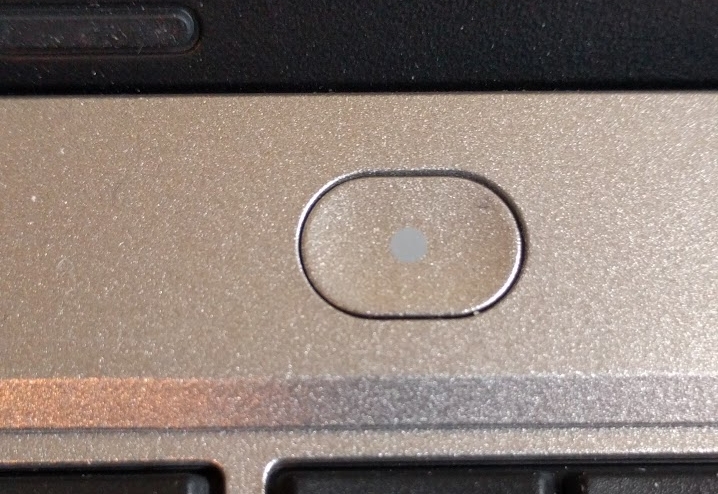
It feels horribly... squishy? There’s no satisfying click to tell me when I’ve pushed it far enough. Holding it for 10 seconds only sometimes shuts the laptop off (though there’s a reset switch on the mobo accessible by a paperclip-hole in the bottom panel which forces shutdown instantly when pushed). There’s a circle on the pwoer button that looks like it might be an LED, but it never lights up.
- Cutesy font.
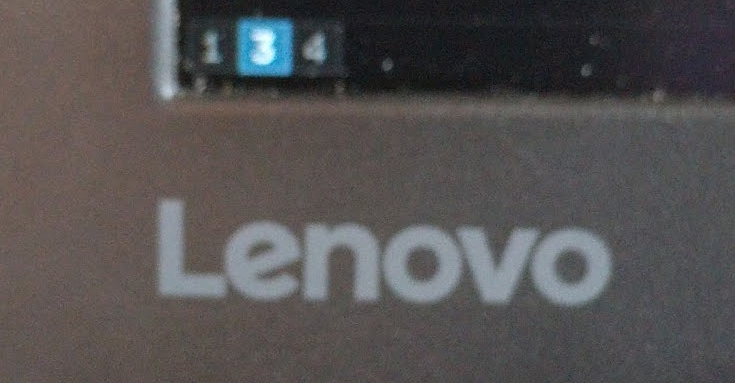
This is a tiny nitpick, but they’ve changed the Lenovo logo on the lid, pre-BIOS boot screen, and screen bezel from the already-mediocre font to a super condescending, childish, roundy one. Fortunately the lid one is easily hidden under some stickers.
- Bottom panel held on by clips as well as screws.
More on this one in the disassembly section below, but I’m afraid they’ll break with how often I take my laptops apart.
- Mouse buttons feel cheap and plastic-ey.
They feel like thin plastic shells instead of solid buttons like on older Thinkpads. I’m not sure precisely why they feel that way, but it’s a reminder that you’re using a lower-end machine.
- Longest side is about 1cm greater than the short side of a TSA xray tub.
My X240 fits perfectly along the short end of the tub, leaving room for my shoes beside it. I have to use two tubs or separate my pair of shoes when putting the 13 through the scanner. (see, I wasn’t kidding when I said “nitpicks”)
- The Trackpoint top is not interchangeable with those of older Thinkpads.

The round part is the same size, but the square hole in the bottom is about 2mm to a side rather than the 4mm of the one on an x220 keyboard. Plus the cylinder bit is about 2mm long rather than the x220’s 3.5mm, so even with an adapter for the square hole, older trackpoints would risk leaving marks on the screen.
- The fan is a little loud.
I anticipate that this will get a lot less annoying when I upgrade to 16 or 32GB of ram and maybe tune it in software using thinkfan.
Thinkpad 13 partial disassembly photos
To get the bottom case off, pull all the visible screws and also remove the 3 tiny rubber feet from under the palm rest. I stuck my tiny rubber feet in a plastic bag and filed it away, because repeated removal would eventually destroy the glue and get them lost.
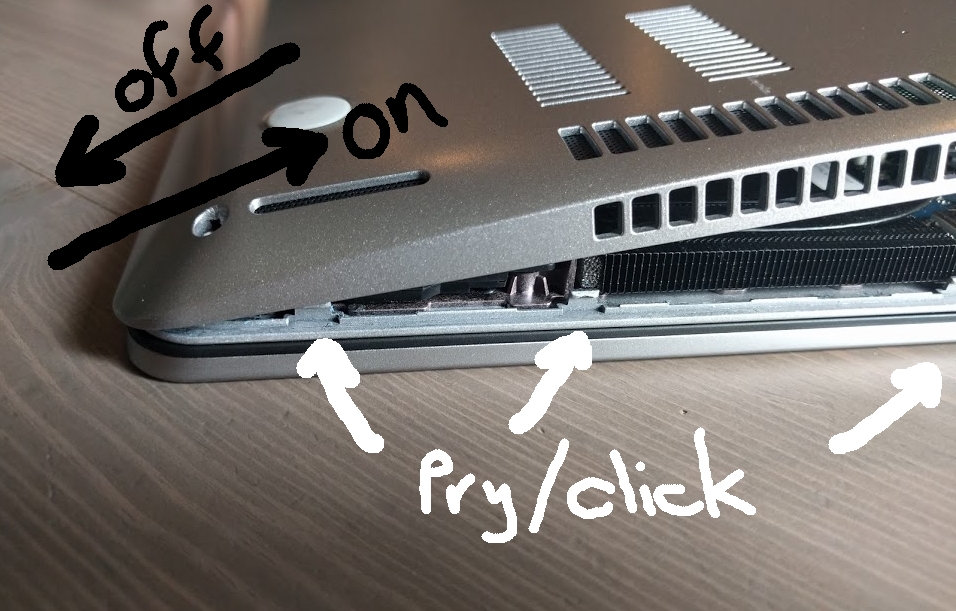
The bottom case comes off with a combination of sliding and prying. Getting it back on again requires sliding the palmrest edge just right, then snapping the sides and back on before the palm rest slips out of place. It’s tricky.

The battery is easily removed by pulling out a single (non-captive) screw. It seems to be a thin plastic wrapper around 3 cell phone batteries. The battery has no glue holding it in, just screws.

Here’s its guts, with battery removed.

Note the convenient hard power cycle button (accessible via a tiny hole in the bottom case when assembled), pair of RAM slots and SSD form factor, and airspace compartment that almost looks intended for hiding half a dozen very small items. The coin cell battery (in sky blue shrink wrap) flaps around awkwardly when the machine is disassembled, but at least it’s not glued down.